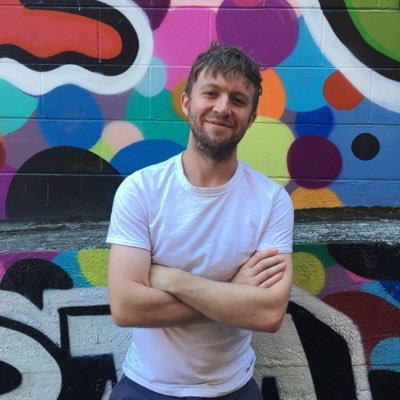Displaying Firebase Images with SwiftUI
July 10, 2019
This tutorial assumes that you’ve installed the Firebase sdk as indicated here and initalized the sdk as indicated here. Finally, you’ll need to set up cloud storage using the instructions provided in the firebase documentation. Annnd now, finally, the fun part! Let’s load an image from Firebase and render it in SwiftUI!
Creating a Reusable FirebaseImage View
Let’s aim to create a reusable FirebaseImage view which will help us load and render a Firebase image wherever we need it. It will accept an id argument which will contain the storage id of the image. We want our API to look something like the following:
FirebaseImage(id: 'sdfsdf').resizable()Nice and simple, eh? Let’s go ahead and create a new SwiftUI View and name it FirebaseImage.
Our basic strategy here is to:
-
Attempt to load the image from Firebase.
-
While loading, display a placeholder image.
-
Once the image has loaded, display the image.
Our FirebaseImage view will always return an Image (whether the actual image or our placeholder image) and thus will always accept Image view modifiers, like resizable and aspectRatio. You’ll be able to use FirebaseImage just as you would any other image.
Here’s our basic FirebaseImage view:
struct FirebaseImage : View {
init(id: String) {
self.imageLoader = Loader(id)
}
@ObjectBinding private var imageLoader : Loader
var image: UIImage? {
imageLoader.data.flatMap(UIImage.init)
}
var body: some View {
Image(uiImage: image ?? placeholder)
}
}We initalize our view by creating a new Loader given the supplied id argument (we will get to our Loader class soon). We use @ObjectBinding to listen to loading changes within our Loader. We define image as an optional value which instantiates a UIImage with data fetched from Firebase if it exists. Finally, our View renders an image which accepts a uiImage as an argument - either our Firebase image, if it has loaded, or our placeholder image.
Adding a Placeholder Image
A placeholder image is simply a UIImage that refers to an existing, pre-loaded image that exists in your asset catalog. In my case, I’ve simply created a blank square jpeg and dragged it into the assets catalog. I then create a placeholder UIImage which can be used in the FirebaseImage view.
let placeholder = UIImage(named: "placeholder.jpg")!
struct FirebaseImage : View {
init(id: String) {
self.imageLoader = Loader(id)
}
@ObjectBinding private var imageLoader : Loader
var image: UIImage? {
imageLoader.data.flatMap(UIImage.init)
}
var body: some View {
Image(uiImage: image ?? placeholder)
}
}Loading the Image from Firebase
Finally, let’s create our Loader class which adheres to the BindableObject protocol. You’ll need to import Combine and FirebaseStorage to make this happen. I’ve added this class to our existing file.
import SwiftUI
import Combine
import FirebaseStorage
final class Loader : BindableObject {
let didChange = PassthroughSubject<Data?, Never>()
var data: Data? = nil {
didSet { didChange.send(data) }
}
init(_ id: String){
// the path to the image
let url = "images/\(id)"
let storage = Storage.storage()
let ref = storage.reference().child(url)
ref.getData(maxSize: 1 * 1024 * 1024) { data, error in
if let error = error {
print("\(error)")
}
DispatchQueue.main.async {
self.data = data
}
}
}
}Upon initialization, we take the supplied id of the image and we attempt to load it. If it loads successfully, we assign its value to our data attribute. This, in turn, rerenders our FirebaseImage now using the firebase image instead of the placeholder.
You can see the entire code in the julienne-swift example repo.
This article is part of an ongoing series on Firebase and SwiftUI: