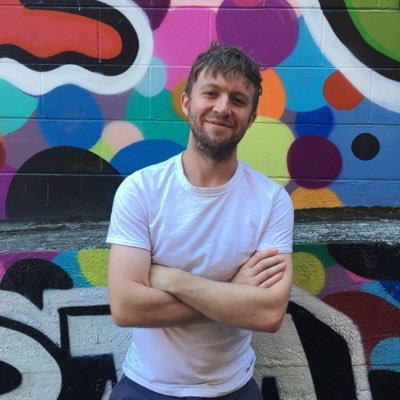Using Firebase Authentication with SwiftUI
June 28, 2019
Most iOS applications will probably require some form of authentication, and using Firebase is probably the easiest way to acheive this. This article will explain how you can add basic authentication to an app built with SwiftUI.
This article is part of an ongoing series on Firebase and SwiftUI:
Setting up the Firebase SDK
As a prerequisite, you’ll need to install the Firebase sdk as indicated here. You’ll then need to follow the first few instructions here to initialize the SDK. Namely, you’ll need to install the required dependencies in your pod file:
pod 'Firebase/Analytics'
pod 'Firebase/Auth'And you’ll need to initialize the sdk by importing it in your app delegate:
import FirebaseFinally, initialize the FirebaseApp in the application:didFinishLaunchingWithOptions: method.
FirebaseApp.configure()Listening for authentication states with SwiftUI
Here’s our basic strategy:
We want to create a SessionStore class which adheres to the BindableObject protocol. This class listens for authentication state changes (using a Firebase provided function) and updates our session information accordingly. Our views will monitor changes in our SessionStore and rerender when our authentication state changes. Depending upon our authentication state, we will either render our primary app view or our authentication forms.
Let’s start by implementing our SessionStore:
import SwiftUI
import Firebase
import Combine
class SessionStore : BindableObject {
var didChange = PassthroughSubject<SessionStore, Never>()
var session: User? { didSet { self.didChange.send(self) }}
var handle: AuthStateDidChangeListenerHandle?
func listen () {
// monitor authentication changes using firebase
handle = Auth.auth().addStateDidChangeListener { (auth, user) in
if let user = user {
// if we have a user, create a new user model
print("Got user: \(user)")
self.session = User(
uid: user.uid,
displayName: user.displayName
)
} else {
// if we don't have a user, set our session to nil
self.session = nil
}
}
}
// additional methods (sign up, sign in) will go here
}You’ll notice that we’ve declared that our session property is an optional User type, which we haven’t yet defined. Let’s quickly make one:
class User {
var uid: String
var email: String?
var displayName: String?
init(uid: String, displayName: String?, email: String?) {
self.uid = uid
self.email = email
self.displayName = displayName
}
}Upon calling the listen method, our app will monitor authentication state changes. When it does, we either create a new User model and assign it to our session property, or we set the session to nil.
Adding signUp, signIn and signOut methods
Let’s add signUp and signIn methods to our SessionStore class.
class SessionStore : BindableObject {
// prev code...
func signUp(
email: String,
password: String,
handler: @escaping AuthDataResultCallback
) {
Auth.auth().createUser(withEmail: email, password: password, completion: handler)
}
func signIn(
email: String,
password: String,
handler: @escaping AuthDataResultCallback
) {
Auth.auth().signIn(withEmail: email, password: password, completion: handler)
}
func signOut () -> Bool {
do {
try Auth.auth().signOut()
self.session = nil
return true
} catch {
return false
}
}
}Finally, we need a way to stop listening to our authentication change handler.
class SessionStore : BindableObject {
// prev code...
func unbind () {
if let handle = handle {
Auth.auth().removeStateDidChangeListener(handle)
}
}
}Listening for changes in SwiftUI
We need to create a View in SwiftUI that listens for session changes. This View should be placed high in your View hierarchy. Let’s start with a simple boilerplate view.
import SwiftUI
struct ContentView : View {
var body: some View {
Text("hello world")
}
}We want our ContentView to have access to our SessionStore so that it can conditionally render the authentication screen if the user isn’t currently logged in. For that, we are going to define our session using the @EnvironmentObject property wrapper. This means that some parent view needs to pass a SessionStore as an environment object (We’ll get to this soon).
import SwiftUI
struct ContentView : View {
@EnvironmentObject var session: SessionStore
var body: some View {
Group { if (session.session != nil) { Text("Hello user!") } else { Text("Our authentication screen goes here...") } } }
}And we need to tell our SessionStore to listen for changes. We’ll do that when our ContentView first mounts.
import SwiftUI
struct ContentView : View {
@EnvironmentObject var session: SessionStore
func getUser () { session.listen() }
var body: some View {
Group {
if (session.session != nil) {
Text("Hello user!")
} else {
Text("Our authentication screen goes here...")
}
}.onAppear(perform: getUser) }
}Finally, we need to provide the SessionStore as an environmental object. Let’s do it first in our ContentView_Previews:
#if DEBUG
struct ContentView_Previews : PreviewProvider {
static var previews: some View {
ContentView()
.environmentObject(SessionStore()) }
}
#endifAnd similarly, in SceneDelgate.swift find the scene: method and attach an environment object to your ContentView.
window.rootViewController = UIHostingController(
rootView: ContentView().environmentObject(SessionStore())
)Right on! Now our app will conditionally render an authentication message if the user isn’t currently logged in. Now we just need to create our authentication forms.
Creating a custom authentication screen
You can get really creative here, but we are going to keep things quite basic for the purposes of this tutorial. Let’s create a new view to handle user login.
import SwiftUI
struct SignInView : View {
@State var email: String = ""
@State var password: String = ""
@State var loading = false
@State var error = false
@EnvironmentObject var session: SessionStore
func signIn () {
loading = true
error = false
session.signIn(email: email, password: password) { (result, error) in
self.loading = false
if error != nil {
self.error = true
} else {
self.email = ""
self.password = ""
}
}
}
var body: some View {
VStack {
TextField($email, placeholder: Text("email address"))
SecureField($password, placeholder: Text("Password"))
if (error) {
Text("ahhh crap")
}
Button(action: signIn) {
Text("Sign in")
}
}
}
}We’ve defined a (really ugly) form which, upon submission, calls our session signIn function. Because our session store is listening for authentication changes, it will update with the correct user information if our login succeeds. If it fails, we show an error to the user. A registration form will look very similar to this one, but will call the signUp method instead.
Finally, let’s fix our ContentView to display our login form when the user is not authenticated.
import SwiftUI
struct ContentView : View {
@EnvironmentObject var session: SessionStore
func getUser () {
session.listen()
}
var body: some View {
Group {
if (session.session != nil) {
Text("Hello user!")
} else {
SignInView() }
}.onAppear(perform: getUser)
}
}There we have it! Of course, eventually you’ll want to implement password reset functionality and possibly social login. But that’s for another tutorial.
For a complete example, check out Julienne, an open source recipe sharing app built with SwiftUI and Firebase.