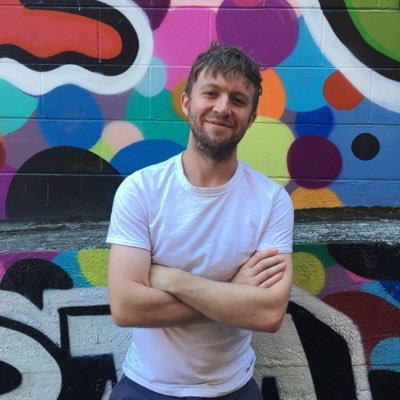An Introduction to SwiftUI for React Developers
June 12, 2019
If you’ve been working with React for a while and you take a quick glance at Swift UI you can probably spot the similarities almost immediately. Both are declarative UI frameworks which emphasize a separation between state and the templates used to generate views. Both emphasize reactivity - update your state to update your views. And both emphasize the creation of components which can be composed together to create reusable, complex views.
Honestly, your biggest hurdle in picking up SwiftUI will probably be learning Swift itself and working with a typed language. Having some experience with typed languages, including Typescript, is useful.
In this article I’ll be walking through some very basic SwiftUI design patterns from the perspective of a React and Javascript developer. You can find more of these patterns in the react-meets-swiftui github repository.
Using state in Swift UI
Let’s take a look at a very simple SwiftUI component.
struct Counter : View {
@State var counter = 0
func increment () {
counter += 1
}
var body: some View {
VStack {
Text("Count: \(counter)")
Button(action: increment) {
Text("Increment")
}
}
}
}This looks quite similar to creating a React component class. We are defining a struct named Counter which is a class-like construct that includes properties and functions. View describes a protocol that our Counter must follow — i.e., it must contain a body property which returns some View. If we remove the body property from our struct the compiler will complain that we aren’t adhering to the View protocol.
This body property is similar to the render function that you find in React. And its contents are similar to JSX. In this case, we have composed 4 Views (VStack, Text, Button, and Text) in our counter to create a vertical stack containing a text label and a button which increments our value.
The @State property defines our local component state. @State defines a property wrapper which is a new Swift language feature. It ensures that our property is reactive. We define its default value as 0 and its type as Int is automatically inferred. To reactively update the value we can simply change the counter property and our view will rerender accordingly. This is the equivalent of running setState in React.
Passing props to components
Passing props is as easy as defining arguments in a function. Let’s look more closely at the body property of our Counter view.
var body: some View {
VStack {
Text("Count: \(counter)")
Button(action: increment) {
Text("Increment")
}
}
}Notice that both Text and Button are view structs which accept arguments. These arguments are the equivalent of React’s props. In this case, Text accepts a String while our button accepts a function which is called when a touch occurs.
But what about that value which is contained within the brackets after VStack and Button? This is a trailing closure and a relatively new feature of Swift. Basically, the trailing closure syntax is a piece of syntatic sugar which allows you to write the final argument of a function (when it’s a closure) after the function declaration.
Instead of:
Button(action: increment, content: () -> Text("Increment"))We can write:
Button(action: increment) {
Text("Increment")
}To understand how to create a custom View which accepts props, let’s create another View which will help us render our counter. It should accept a count prop from the parent component.
struct CountDisplay : View {
var count: Int
var body: some View {
HStack {
Text("Your count total:")
Text("\(count)")
}
}
}And let’s pass the count prop from our parent view to our CountDisplay.
var body: some View {
VStack {
CountDisplay(count: counter) Button(action: increment) {
Text("Increment")
}
}
}Similar to React, isn’t it?
Updating parent state in child views using binding
One common pattern in React is to pass onChange callback functions to child components such that parent components can update and change its local state, which will then propagate to the child components. You can do the same in SwiftUI, but SwiftUI goes one better — it allows child components to update parent state.
Let’s refactor our Counter example so that our Button appears in a child component.
struct IncrementButton : View {
@Binding var counter: Int
func increment () {
counter += 1
}
var body: some View {
Button(action: increment) {
Text("Increment")
}
}
}So now our child IncrementButton accepts a counter prop, and it can actually update that prop itself. No onChange callback necessary! It updates that prop in the parent component where it came from. Pretty cool! We use the special @Binding property decorator to ensure that a bound variable is passed as a prop to our components.
How do we pass a bound variable? Let’s redo our parent component.
struct ContentView : View {
@State var count = 0
var body: some View {
VStack(spacing: 1.0) {
Text("Press the button below")
IncrementButton(counter: $count) }
}
}We simply prepend an $ symbol prior to the state variable that we are passing.
Other React Design Patterns in SwiftUI
Obviously, this is just the start when it comes to implementing React design patterns in SwiftUI. But I’ll be exploring additional patterns over the coming months and recording my observations.
You can view additional React patterns in the react-meets-swiftui repository. If you’re a React developer and want to learn the basics of SwiftUI, this is a great place to start.